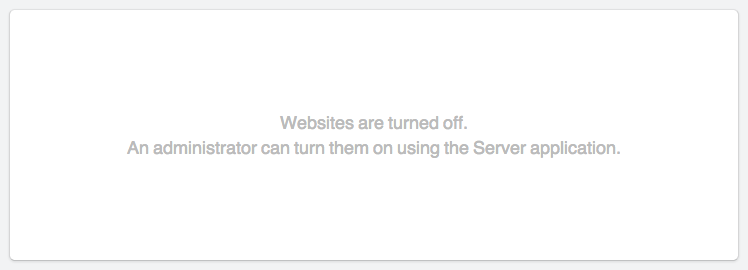Update: as announced and expected, Apple has replaced DiscoveryD with mDNSResponder in 10.10.4. For those of you running 10.0.4, this article no longer applies. In case you’re stuck on 10.10.0, .1, .2 or .3, read on :)
A long long title, but accurately descriptive :P Poor English? Perhaps, but it does say what is to be said;
If you have experienced one of the following issues, then you should read on;
- Your computer’s name is already in use, your computer has been renamed to iMac (2)
- Your IP address is already in use (even when you’re the only one at home)
- Opening a website in Safari takes “forever”
- You cannot find your (other) computer on the network (even though you’re sure it’s turned on)